Switching from iPhone to Android - How to Securely Save your iPhone Text Messages and Transition Off of iMessage
No ratings yet.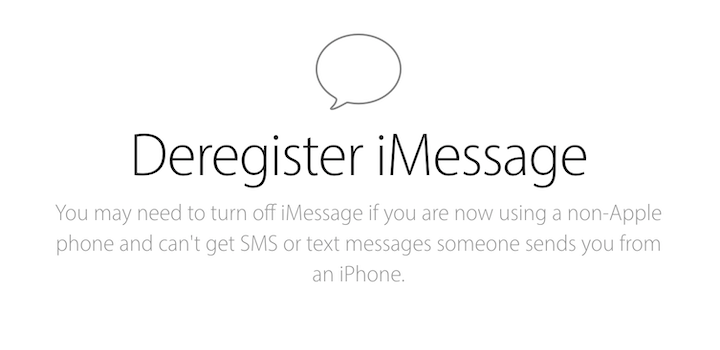
Switching from iPhone to Android? Here is how to save all your iPhone text message to your computer before you change devices.
We've gotten many emails over the last few years from users who are switching from iPhone to Android and need to save their text messages and iMessages before changing to a new phone.
Switching from iPhone to Android can be confusing enough without having to worry about making sure all your old iPhone text messages are safe and secure prior to changing to your new Pixel, Samsung Galaxy, HTC 10, or any other Android smartphone.
Here is how to save your iPhone text messages to your computer so that all your SMS data is safe and secure before you switch to using your new Android phone.
-
Download the free trial of Decipher TextMessage on your Windows or Mac computer. The software will let you save your entire iPhone SMS, MMS, and iMessage history to your PC so that you have all your text message conversations archived and backed up forever. All your text messages will be stored and saved locally on your computer and only you have access to exported text message history.
-
After downloading Decipher TextMessage, you should see your iPhone in the left-hand column of the software. If you don't see your iPhone, you simply need to make a backup of your iPhone by plugging your iPhone into your computer, opening iTunes, and select "back up."
-
The free trial of Decipher TextMessage will read-in all your text message history from your iPhone! It will also let you save a few conversations from each contact to your computer so you can get an idea of how the program works before paying for the full version. To transfer all your all your text messages to your computer, simply upgrade to the paid version by clicking “register” in the menu and you'll then be able to purchase a license code and immediately activate the phone of your choice.
Decipher TextMessage comes with a 30-day money-back guarantee. Curious to know more about saving your iPhone text messages before switching to Android? Here are testimonials from real users who all save their iPhone text messages to computer with Decipher TextMessage.
Don't forget to turn off iMessage too!
Also, as you're closing down your iPhone to switch to your Android phone, don't forget to deregister your phone number from the iMessage network. This will help make sure that your friends and family that use iPhones will not accidentally send their messages to you via iMessage (a.k.a. it will turn their Messages conversations with you green.)
- Go to the
Settingsapp. - Select
Messagesin the Settings menu. - Turn off the switch
iMessageto remove your phone number from iMessage.
If you've already switched to an Android phone, and need to turn off iMessage without an iPhone, use this webpage from Apple to deregister your number from iMessage.










